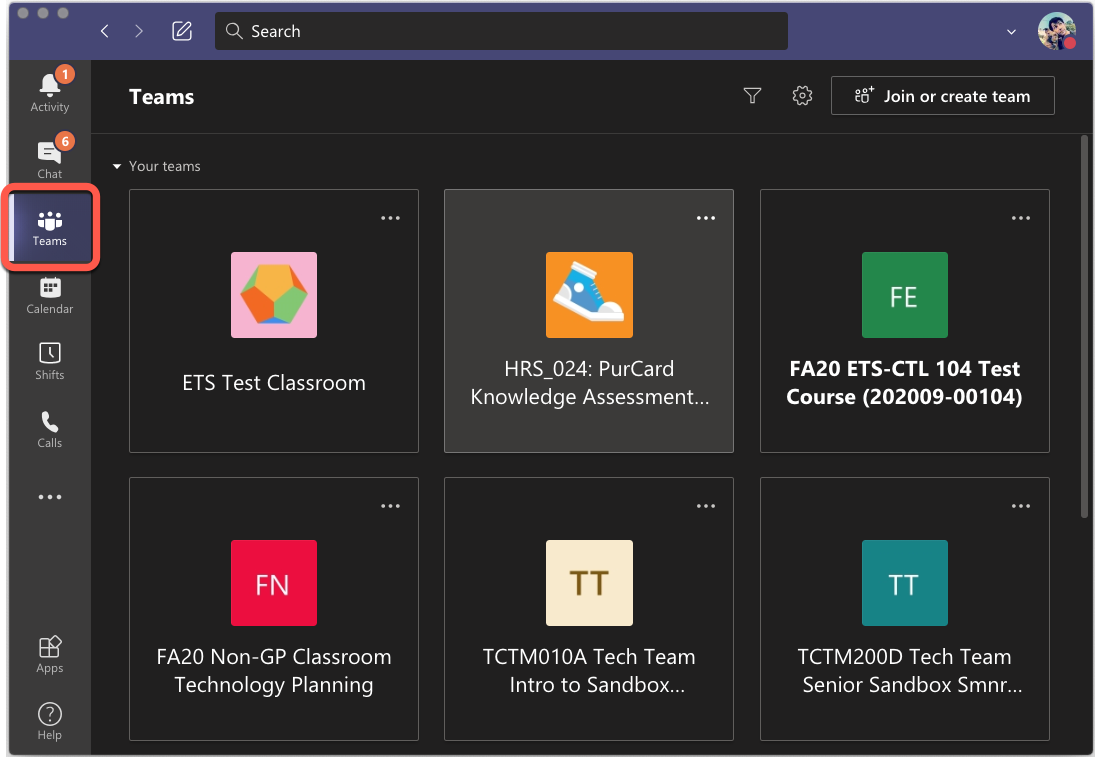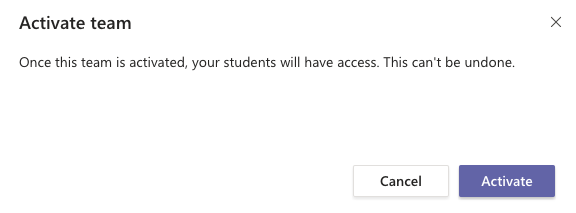If a Team needs to be activated you will usually see a notification at the top of the Teams page saying '(number) of students are waiting to join'.
Please be aware that there is currently no 'deactivate' function - once the team is activated it will remain that way.
To activate a Team:
1) Open Microsoft Teams
2) Select 'Teams' from the sidebar
3) Locate the Team that you would like to activate and click to open it.
4) At the top of the Team look for the 'students are waiting to join' message and click 'Activate'
5) You’ll receive a prompt asking if you’re sure that you’d like to make the class team visible to students, click 'Activate' to continue.
6) Repeat this process for each of your class teams.
If you’re not able to see the Activate button, please quit your Teams client and try again. If the Activate button is still missing, please visit https://teams.microsoft.com login, and activate the class team from there.