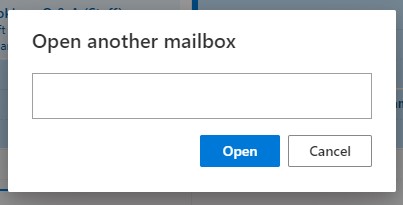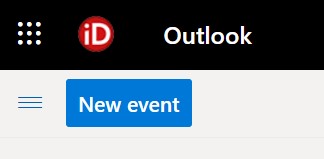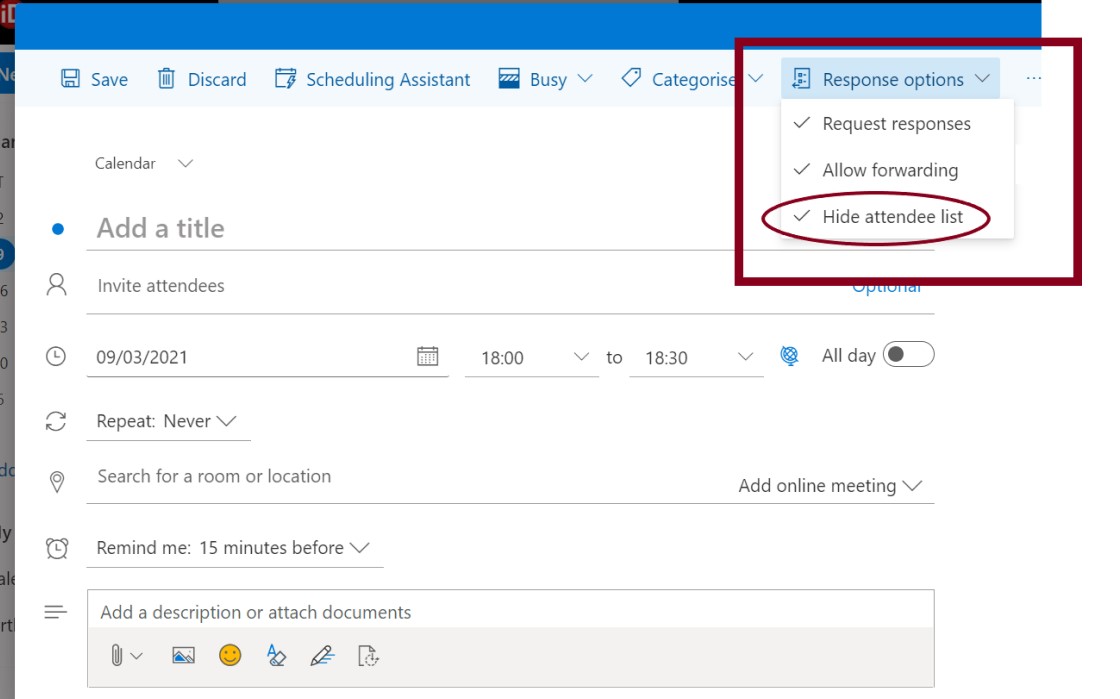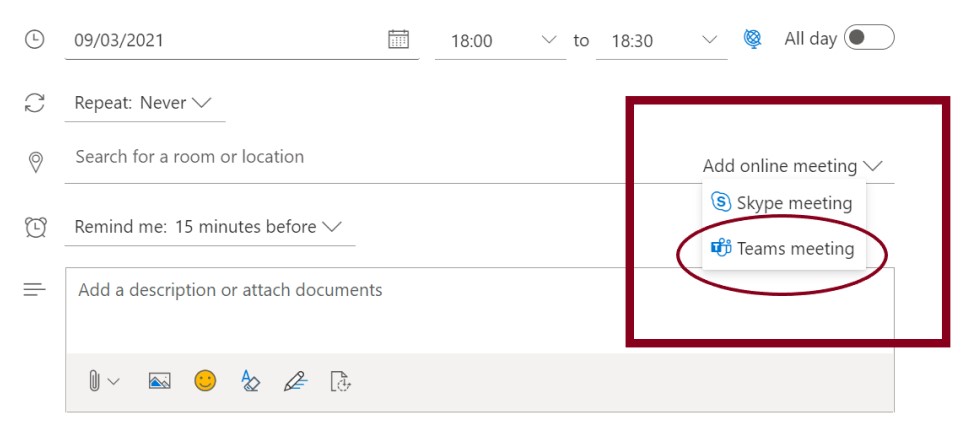1. Open Outlook from your browser in Microsoft 365 or Webmail.
2. To send the invite from a shared email calendar, click your profile icon, top right, and choose Open another mailbox and enter the name of the mailbox:
3. Open the calendar, and click on New Event
4. Click on the Response options and ensure Hide attendees list is ticked
5. Add in the subject of the meeting where it indicates Add a title
6. Add in the names of the participants - make sure you have hidden attendees
7. Choose the correct date and time
8. Select Add online meeting and choose Teams meeting
9. Add your meeting description and any attachments you want to share with your invitees
10. Click Send