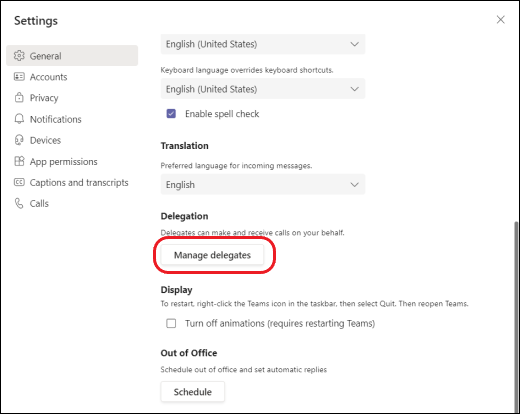You can pick someone in Teams to be your delegate or receive and make calls on your behalf. When you add a delegate, you’re essentially sharing your phone line with them, so they can see and share all of your calls.
Select Settings and more next to your profile picture at the top of Teams and choose General.
Scroll down the page and select Manage delegates.
Click on the Your Delegates tab and type in the name of the person you would like to add.
When you add a delegate, you'll see some permissions settings. In addition to enabling your new delegate to make and receive calls on your behalf, you can also let them change your call and delegate settings for you. Select the permissions you want to give them and click Save.
Your delegate will receive a notification letting them know about their new status.
Your new delegate will now appear in your delegates list.
Go to Settings > Calls. Under Forward my calls, you'll see My delegates as the default Forward to option.
Go to Settings > Calls again. Under Calls ring me, you'll see My delegates as an option in the Also ring menu.
Note:
Delegates can see when you’re on a call and who it’s with.
Any calls made or received by you or on your behalf can be put on hold or resumed by you or your delegates.